Boost Your Mac Efficiency with Quick Actions for File Tasks
Learn how Quick Actions on macOS can help you streamline repetitive file operations on your Mac, saving time and effort. Discover built-in Quick Actions and how to create custom ones using Automator or Shortcuts.
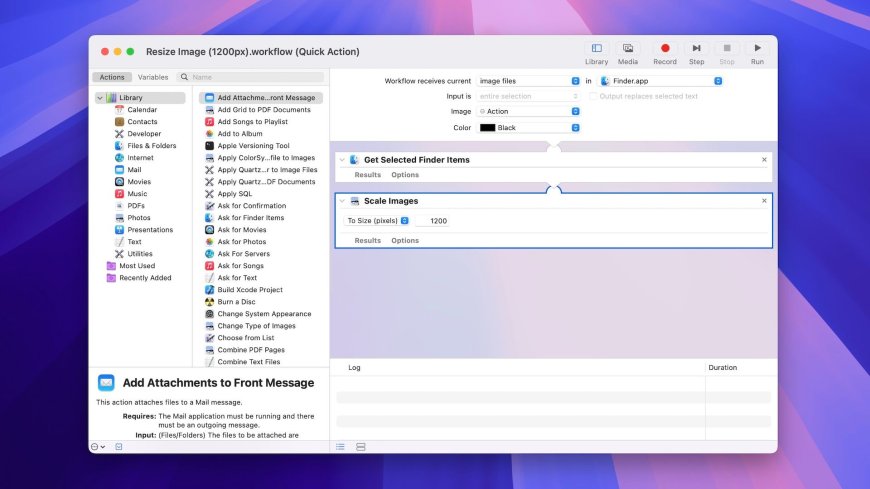
Do you perform repetitive file manipulation tasks on your Mac every day? With Quick Actions, you can easily streamline these tasks to simplify your workflow and work more efficiently. By adding them to the right-click context menu, you can complete many tasks in a couple of clicks or less.
Quick Actions is a macOS feature that allows you to perform common file operations directly from the Finder app or your desktop, saving you the hassle of opening files in their associated apps. You can use Quick Actions on a single file or multiple files at once to streamline batch operations, saving time and effort.
For example, you can use Quick Actions to resize and convert images, rotate them, remove backgrounds, annotate images or PDFs, create PDFs, and trim audio and video clips. Apple provides built-in Quick Actions and the ability to create custom ones for tailored workflows.
As of now, macOS includes six built-in Quick Actions for image, PDF, audio, and video files. These include Convert Image, Rotate Left, Remove Background, Create PDF, Markup, and Trim. These built-in Quick Actions are not customizable.
To create custom Quick Actions on a Mac, you can use the Automator app or the Shortcuts app. Automator allows you to create workflows by dragging and dropping actions, while Shortcuts offers a more user-friendly interface for automating actions.
Once you create a Quick Action, it is automatically added to the Quick Actions menu on your Mac. You can use Quick Actions by right-clicking on files in Finder, selecting the Quick Action you want to use, and letting it apply changes or prompt for input.
To manage Quick Actions on a Mac, you can disable ones you don't use regularly through the System Settings app. Quick Actions can help boost productivity on a Mac by automating file operations and saving time.
According to the source: How-To Geek.
What's Your Reaction?
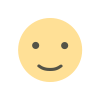 Like
0
Like
0
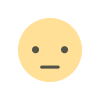 Dislike
0
Dislike
0
 Love
0
Love
0
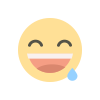 Funny
0
Funny
0
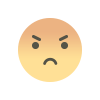 Angry
0
Angry
0
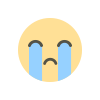 Sad
0
Sad
0
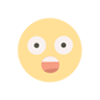 Wow
0
Wow
0
























































































































































